How to turn your Windows 7 laptop or dekstop into a WiFi repeater or extender
This is how you can create a WiFi repeater or extender access point (AP) using Microsoft Windows 7 operating system without using any 3rd party software. This is very useful when you are in an area where internet WiFi access point reception is weak for your mobile gadgets (smartphones or tablets) but not for your laptop or desktop. The WiFi adapters that are built-in your laptops or desktops are more powerful in reception quality compare to your mobile gadgets hence you could use your laptops or desktops as a WiFi repeater of extender for your mobile gadgets.
By now your new access point is up and running and using the internet connection shared from your main WiFi connection. You can use the access point as the internet WiFi for all your mobile gadgets.
Creating a Virtual WiFi Adapter access point (AP)
- Click “Start > All Programs > Accessories > (Right Mouse Click) Command Prompt > Run as administrator”.
Note: All commands in this post are to be run in administrator mode command prompt.
- Run the following command to create the AP:
netsh wlan set hostednetwork mode=allow ssid=<your choice of wlan access point name> key=<your choice of access point password>
- Enable “Internet Connection Sharing” of your internet WiFi connection to the Virtual WiFi Adapter AP
- Click “Start > Control Panel > Network and Sharing Center > Change adapter settings”
- Right click “Wireless Network Connection” and select Properties.
- Select Sharing tab.
- Enable the internet connection sharing by checking the “Allow other network users to connect through this computer’s Internet connection” checkbox.
- Select “Wireless Network Connection 2” (This is the Virtual WiFi Adapter AP created).
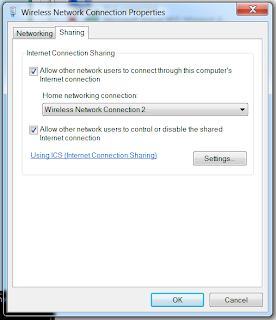
- Click Ok to apply the settings made.
Start the Virtual WiFi Adapter AP (access point)
Start the AP by running this command:netsh wlan start hostednetwork
By now your new access point is up and running and using the internet connection shared from your main WiFi connection. You can use the access point as the internet WiFi for all your mobile gadgets.
To stop the Virtual WiFi Adapter AP
Stop the AP by running this command:netsh wlan stop hostednetwork
To delete the Virtual WiFi Adapter AP
Delete the AP by running this command:netsh wlan set hostednetwork mode=disallow ssid=<your created wlan access point name>
Automation Script
[5 NOV 2014] I have created two scripts; one for starting the virtual WiFi adapter and one for stopping the virtual WiFi adapter. If for some reason the script might not able to start the adapter, you might want to run it with administrator privileges.References, Sources and Credits:
- http://www.sevenforums.com/network-sharing/254729-turn-windows-7-laptop-into-wireless-repeater-one-wireless-adapter.html



very nice
ReplyDelete