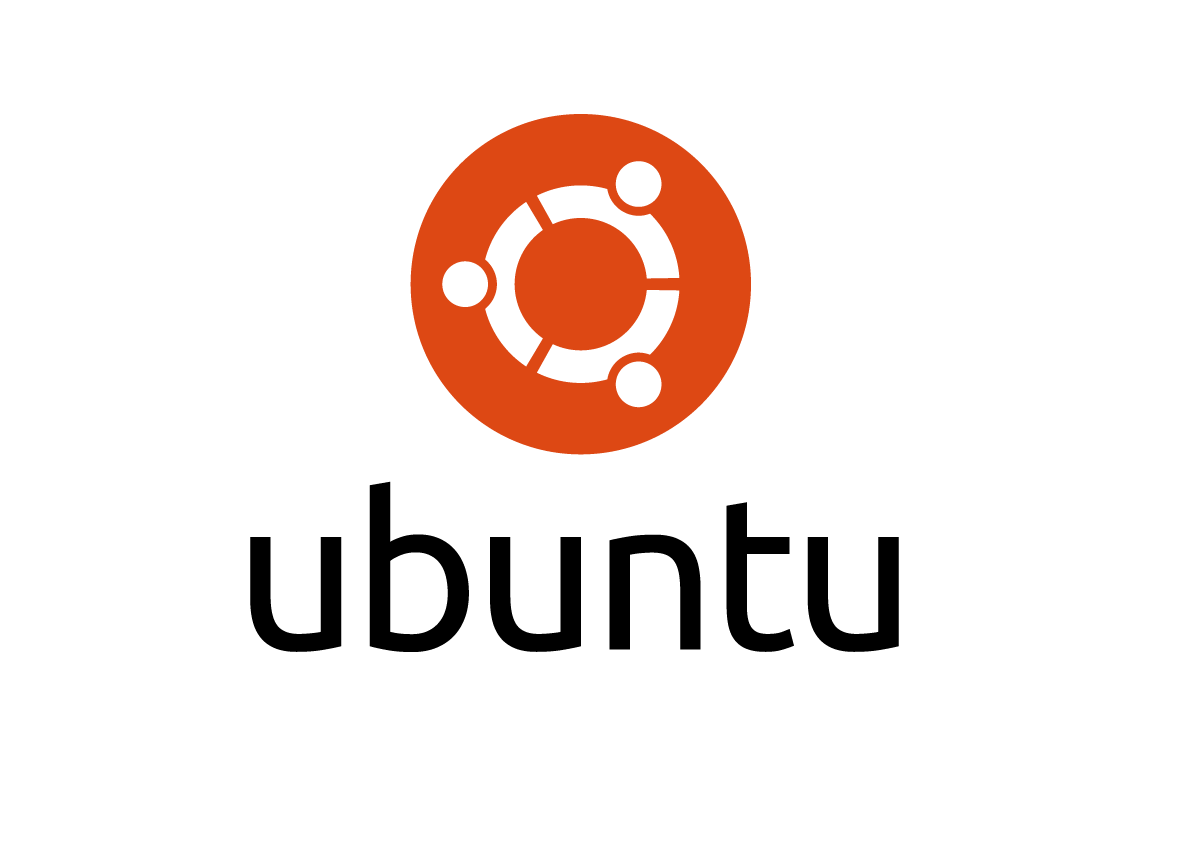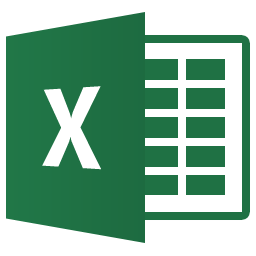How to force only 4G or LTE network connection for Samsung Galaxy Note 4

This is how to enable Samsung Galaxy Note 4 to force use only 4G (LTE) network connection for high speed internet data. There is a built-in switch in the smartphone that will enable the smartphone to force use only either 3G (WCDMA) or 2G (GSM) network connection but, there is no switch at all to enable the smartphone to force use only 4G (LTE) network connection. Video Tutorial This is screen video record to show you how to do it. If you prefer screenshots, please skip this video and scroll after the video. Screenshots Tutorial If you are clueless about the existing settings that enable you to switch network mode, goto “Settings > More networks > Mobile networks > Network mode”. Steps: Step 1 : From the phone dialer, dial *#2263# and the smartphone will bring you into the “Service Mode” screen like below. Step 2 : Select “[4] LTE BAND PART1 []” and the smartphone will bring you into a screen to select the types of LTE mode. Step 3 : Select “[1] LTE ALL []” to force the smartp...