How to eject Amazon Kindle Keyboard in Windows 7 for Charging Mode
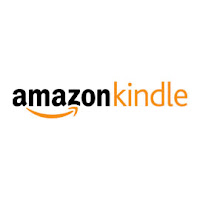 In Windows 7, using the "Safely Remove Hardware" or "Remove Media" from the System Tray icon (on the lower right corner of your screen) does not eject the Kindle Keyboard properly to exit the USB Drive Mode to enter the power charging mode.
In Windows 7, using the "Safely Remove Hardware" or "Remove Media" from the System Tray icon (on the lower right corner of your screen) does not eject the Kindle Keyboard properly to exit the USB Drive Mode to enter the power charging mode.Instead of using the System Tray icon, go to the Windows Explorer. Located the Kindle itself under "Computer", right click on it and choose "Eject".
Update:
- 12 December 2011: Change "Kindle 3" to "Kindle Keyboard".



Comments
Post a Comment