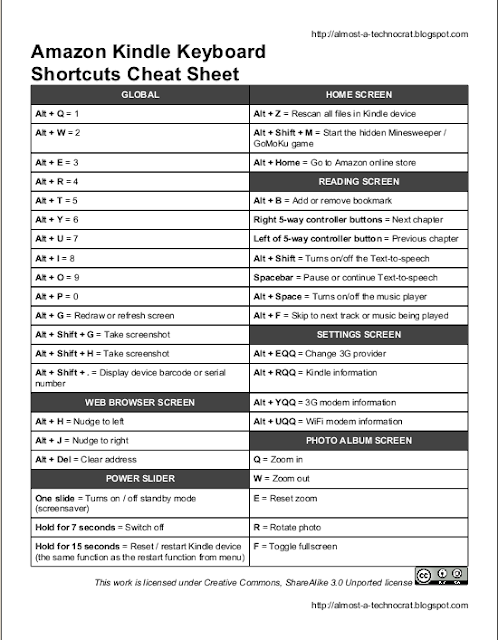The Amazon Kindle Keyboard is a great eReader device. The device is basically an ARM based platform loaded with Linux OS. Thus it implies that it is highly customize-able. This post will guide you on what you can customize on your Kindle Keyboard. Customize your Kindle Keyboard without jail breaking it Customize Amazon Kindle Keyboard horizontal text margin In your Amazon Kindle Keyboard, to adjust the left and right margins of your text, you can use the "Words per line" option from the font sizes menu (press AA key to the right of the spacebar on the keyboard). The option provides you with three types of margin sizes with friendly names. They are default, fewer and fewest. You might feel that at the smallest margin setting (default), there is still a lot of space left from the text to the side bezel. You can customize the margins even smaller till the text close to the side bezel. Enable the text Justification hidden menu in Amazon Kindle Keyboard There is a hidden menu entr