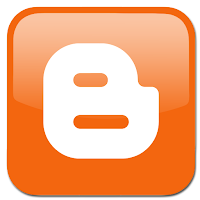The PUK (Pin Unblocking Key) is used to unblock a SIM. card As a security feature to avoid brute force attacks on a SIM card, the SIM card is blocked after three incorrect password entries in a row. Once it reaches this state, an eight-digit PUK is needed to unblock the SIM card and allow it to be used on a GSM network again. The blocked SIM card still can be used for emergency calls. A PUK is stored on the SIM and is known by the network operator. Although often included with documentation supplied when subscribing to a network, the PUK is generally unknown to the end user - some networks even take the step of monetising PUK codes by offering access to them as a dedicated service. If a PUK code is entered 10 times incorrectly, the SIM must be returned to the operator for reactivation. PUK1 and PUK2 are used to unblock PIN1 and PIN2 respectively. As PIN1 is the primary means of access to a handset, blocking PIN1 will block the entire handset until PUK1 is entered. C...