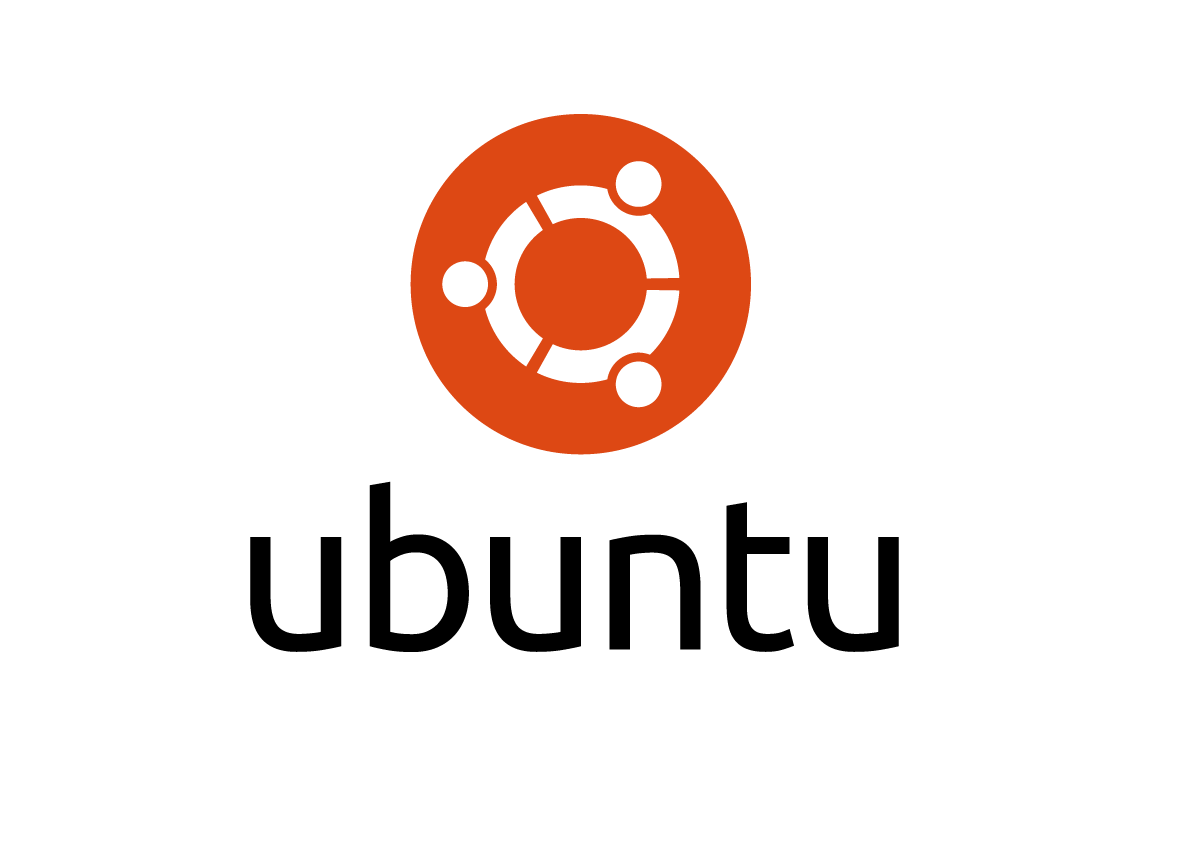How to fix a pair of old running shoes with contact adhesive

This is an attempt to give my 3 years old pair of ASIC running shoes a new life by re-gluing the sole and also fixing the worn off heels section of the sole. I could throw away this old pair of running shoes but it would be interesting to see if I could fix them and re-purpose them for other uses. There are also other reasons that encourage me to fix them. First, this pair of running shoes are still in good condition, other than the worn off sole and worn off glue that sticks the top part and the sole. Second, ASIC make really good running shoes with their GEL technology. Wearing them running were comfortable and I could run slightly longer without my legs feeling fatigue compare to other pair of shoes. Third, this was an expensive pair of running shoes when I bought them and a new pair of ASIC running shoes are still expensive now. Preparation As I mentioned above, there are basically two things for me to fix, which are re-gluing the sole to its top and fix the worn off heels se...